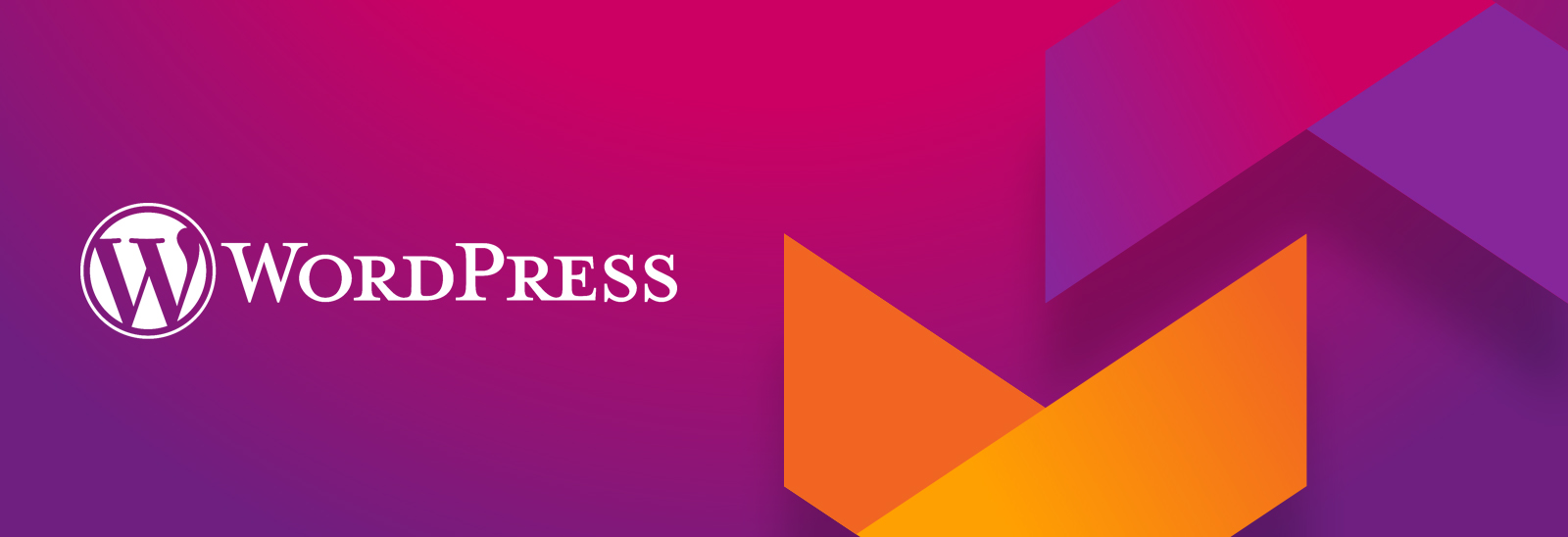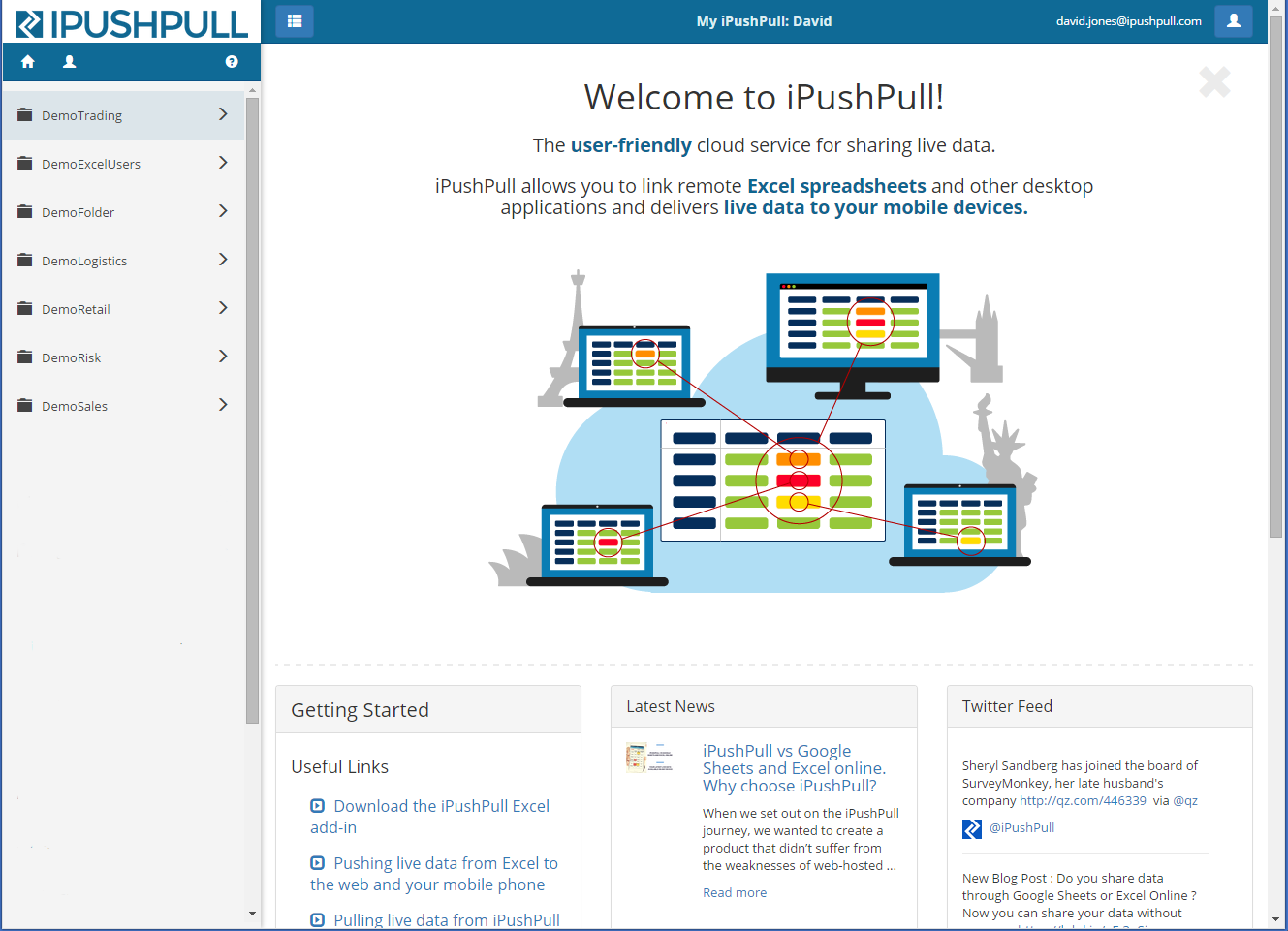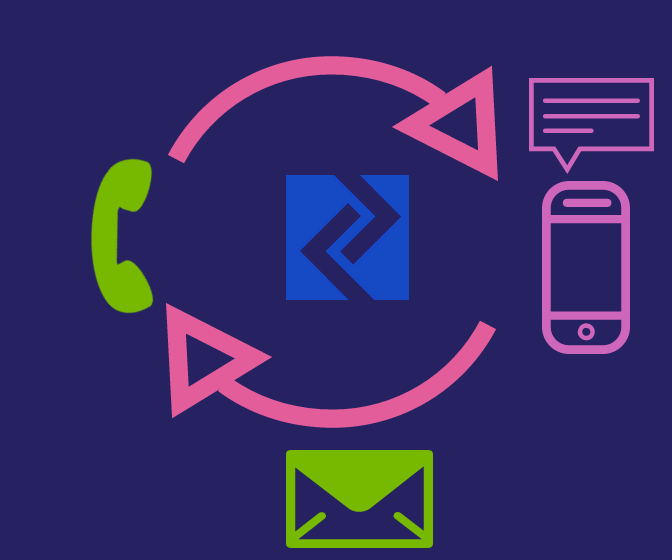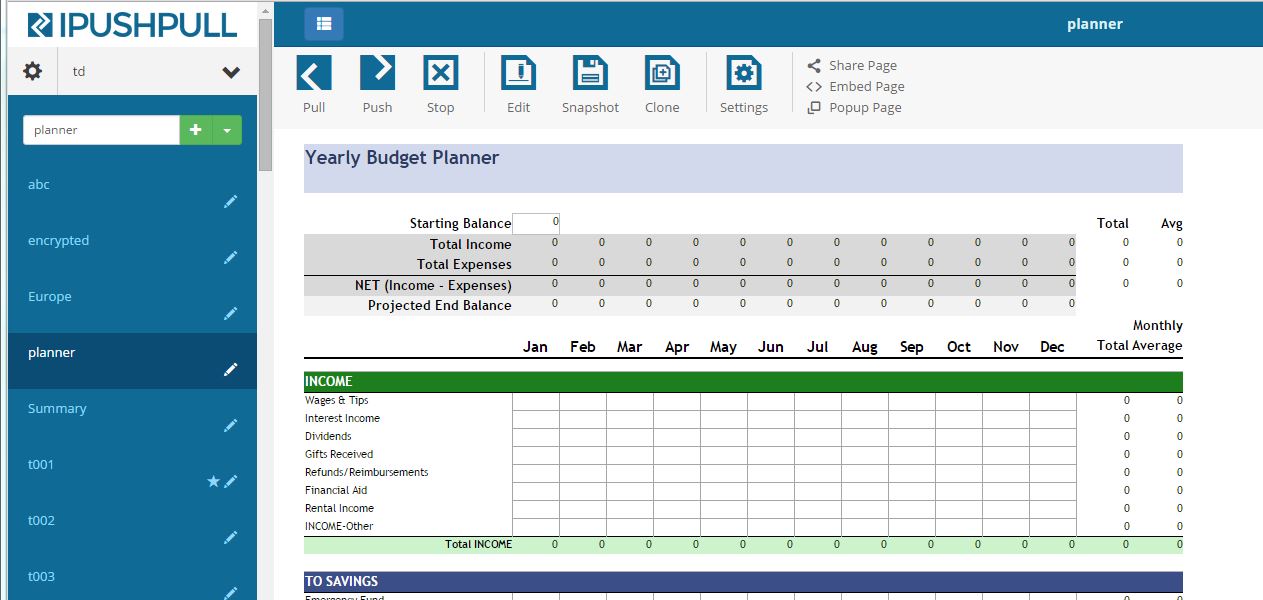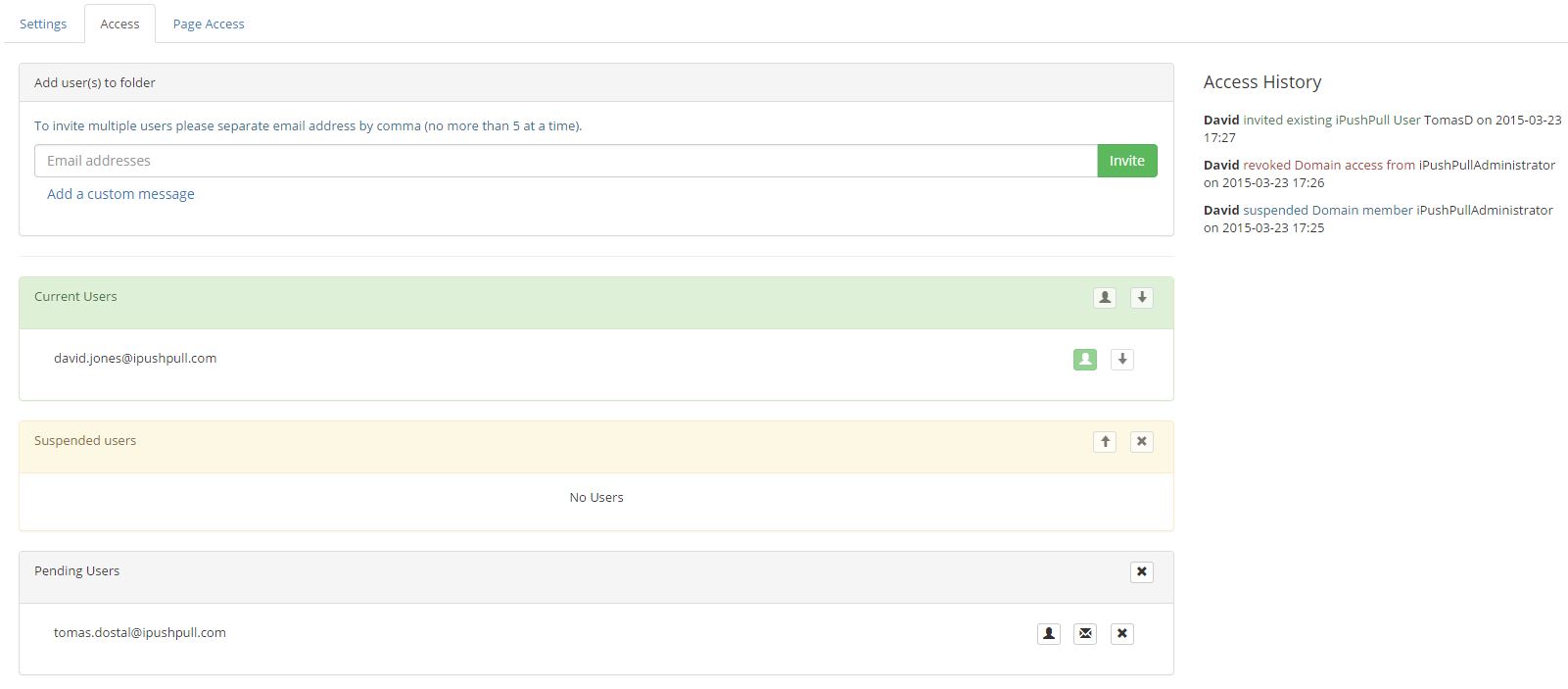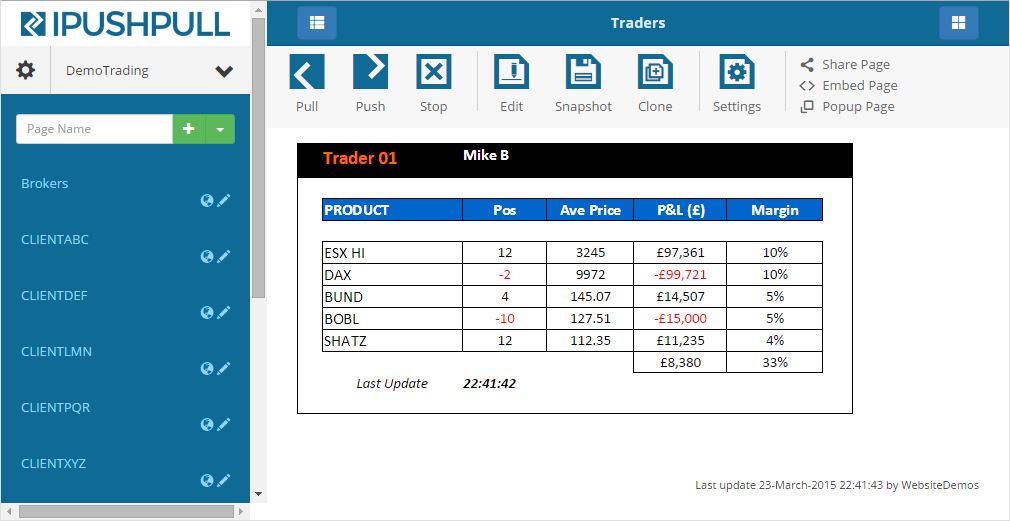Microsoft Excel‘s entrenched position as the most popular business tool owes a great deal to its breadth of functionality and flexibility. Over the years Excel users, from small businesses to financial professionals, have found that they’ve been able to turn its power to solve a huge range of challenges. However, many people are also using Excel for purposes that it isn’t suited for. I’d hazard a guess that every business has at least one critical spreadsheet that has spiraled out of control over time to the point where no one fully understands how it works, making it difficult to collaborate on. So we’ve come up with the top 5 workflow tools for Excel to help you overcome this problem.
Many fully-featured spreadsheet competitors to Excel have been launched with varying degrees of success, including Google Sheets and Zoho Sheet. However, for this article we’ve compiled products that solve self-contained problems – the kind of challenges that people have used Excel for, even though that’s not what it was designed to do.
Smartsheet – the project management tool
Even the smallest business needs a tool for managing employees’ time and tracking the progress of projects. For many years Microsoft Project has set the gold standard for this purpose, but it’s expensive and far too complex. Consequently, many businesses have gone back to using Excel for scheduling and time-tracking, which has given way to version control problems arising from spreadsheets being shared between multiple users.
Enter Smartsheet – a web-based project management tool with a spreadsheet-inspired interface. It’s taken the best features of Excel and Microsoft Project, added new features like notifications and real-time reporting and presented them in a powerful but simple-to-use online package. It has no version control problems that Excel files have and it automates many of the manual workarounds. It does this without the steep learning curve of Microsoft Project, that’s why it’s in our top 5 workflow tools. Simple enough for small businesses and powerful enough for large enterprises, it counts Netflix, Bayer and Accenture among its customers.
AbleBits Suite – the timesaving tool for Excel
If you’ve recently had to merge large tables in Excel or remove duplicates then this painstaking, fiddly process is fresh in your mind. It can take up a large chunk of your time, time you could have spent doing something a lot more productive than squinting at cells one by one. Ablebits delights everyone who completes these tasks day to day with their suite of Excel add-ons, taking away the manual chores that plague Excel. To name a few of the tools, Merge Tables Wizard does exactly what it says on the tin. If you think that you could merge tables even without this tool, then you should try working with bigger tables. Advanced Find and Replace Tool gives a lot more flexibility and allows to search inside notes, formulas and even all the sheets in your workbook. If you need to Remove Duplicates and Trim Spaces or just Fill Empty Cells, they’ve got the tool for you. All in they have 10 add-ons that incorporate a variety of useful task automations.
 iPushPull – share and manage Excel data tool
iPushPull – share and manage Excel data tool
Most businesses have critical data with functions to analyse it held in multiple Excel files. If they want to share this data across their businesses or with clients and customers they have to send entire files as email attachments or manually upload them using services like Dropbox. This inevitably leads to version control and security problems. It’s rare that these sheets get redeveloped as standalone applications – business requirements keep changing and there’s limited budget or desire to do so.
The iPushPull cloud service lets you share data ranges directly from desktop Excel and access them in other spreadsheets, on the web, on mobile and in other applications like Slack and Symphony. As your spreadsheet data changes, it automatically updates everywhere else. It’s the perfect tool for aggregating sales and finance data from multiple sites across organisations. With this live collaboration tool you can distribute information to customers or clients without leaving Excel, with built-in permissions and auditing to control who views or modifies the data.
Workday Worksheets – forecasting and planning for enterprises tool
This new addition to the host of Workday process management and planning tools, creates a new way to reconcile the forecasting and budgeting process for financial services. The original app is a collaborative tool for organisations to share live data and manage spreadsheets, and even has a chat interface. It gives enterprises a more adequate solution to working with spreadsheets than Excel. The Worksheets application looks great as a standalone tool, but you have to migrate to the Workday platform. A subscription to which is quite pricey, therefore making it more viable for large companies such as enterprises. The app isn’t directly integrated with Excel but spreadsheets can be uploaded to Worksheets.
OpenasApp – turn your sheets into mobile apps tool
Anyone who’s tried to open a full-sized spreadsheet on a mobile device will know that the user experience is not great. Finding the data you’re looking for is time-consuming, involves lots of swiping, pinching and zooming. Trying to manipulate the data or perform calculations is even more difficult. The new offering from OpenasApp lets you transform your spreadsheet data into an interactive mobile app. You select tables of data from your spreadsheet and use OpenasApp’s wizard to create your app. It attempts to work out what kind of data you have selected, and automatically generates graphs and charts using its built-in BI functionality. It even lets you integrate simple calculations into your new web app (unfortunately it doesn’t support macros yet). It’s a new product so it’s yet to be seen how popular it will prove, but we’ve put it in our top 5 workflow tools because its ability to create web apps on-demand using your existing business data is very attractive.
As a result of its functionality and flexibility, Excel has outgrown its original purpose. So there’s an increasing range of products and tools to help customers make their spreadsheets better such as the top 5 workflow tools we’ve described above. If you have a favourite tool that’s improved or replaced your spreadsheets, please tell us! And if you’d like a free trial of iPushPull, please sign up here today.