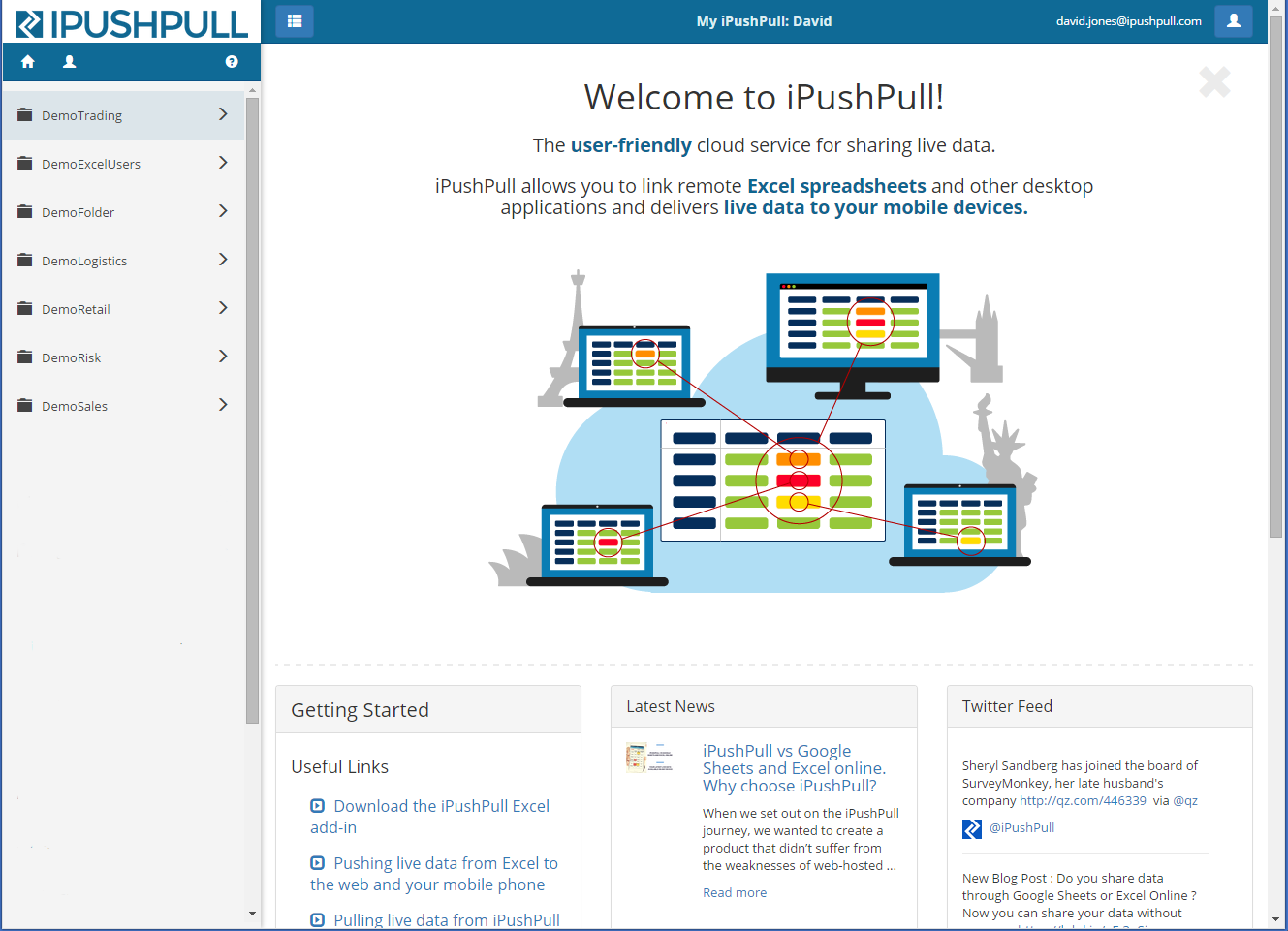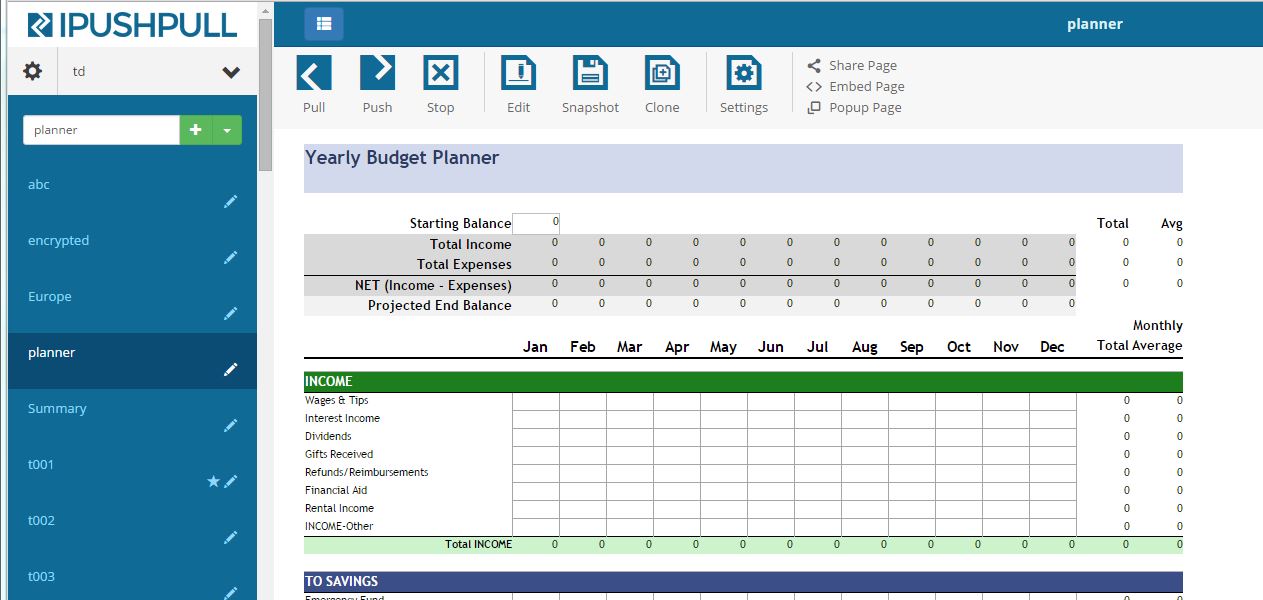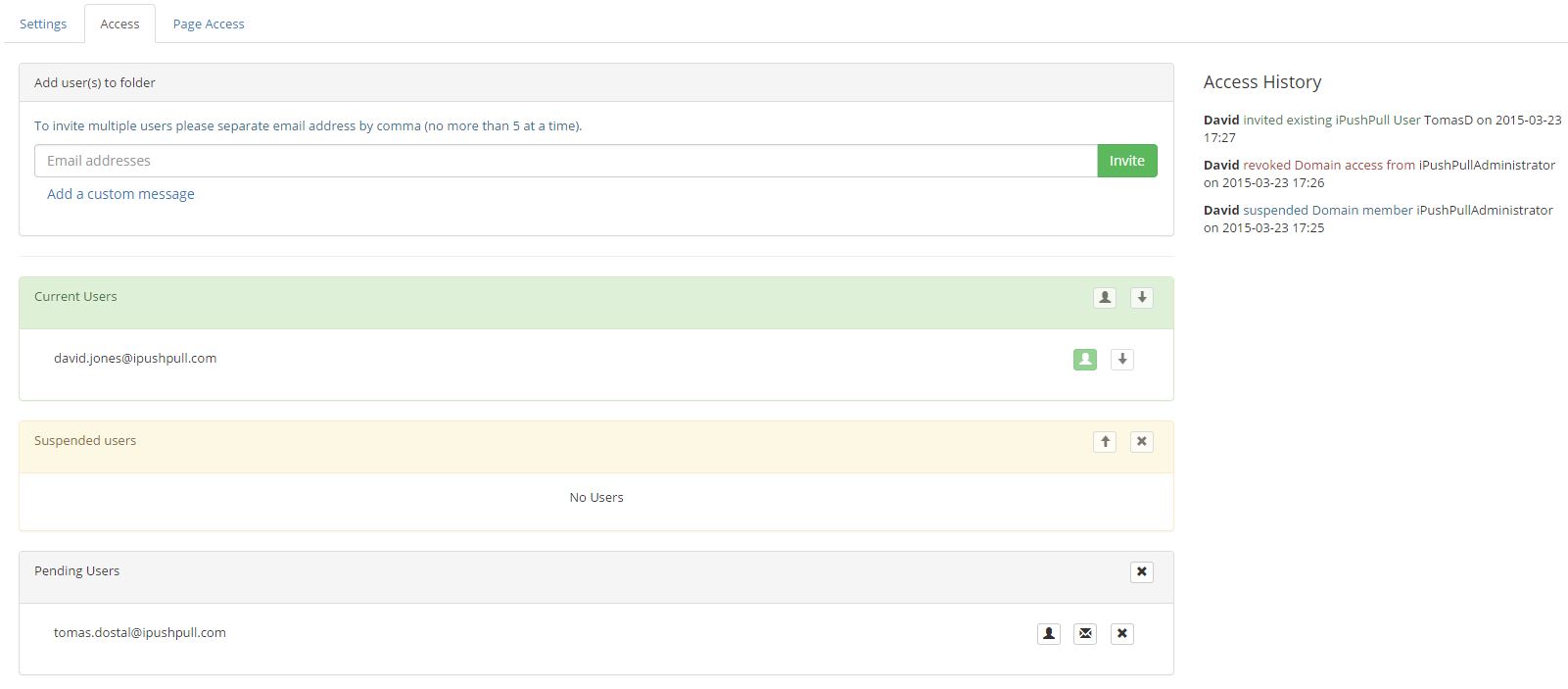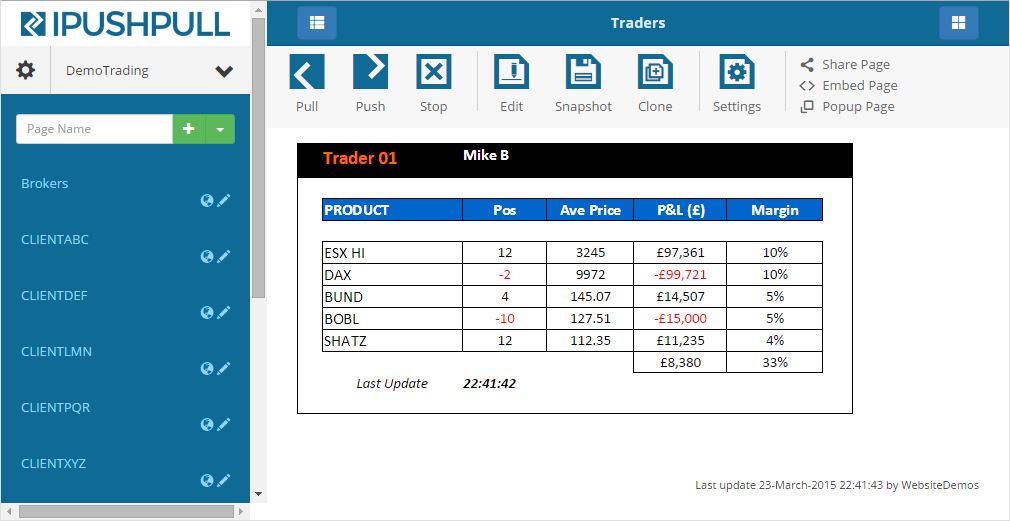We’ve been busy improving the iPushPull user experience and now we’re ready to go public with the new updates! This release adds a new dashboard to our web app with quick access to support and the latest company news. We’ve also made it easier to navigate around your folders and pages and improved page editing on our desktop and mobile sites. We’ve added comprehensive help for each new iPushPull update to the iPushPull Support Site.
New Dashboard
Several customers have asked us if we could make it easier to access support, product update information and company news from within the web app. So we’ve added a new dashboard to the site – see the picture above. The dashboard features quick links to useful support information plus the latest company news and tweets. You can also customise the dashboard by adding shortcuts to your favourite pages. Click on the following links to find out more about the Desktop Dashboard and Mobile Dashboard.
The dashboard will be displayed each time you log in, unless you choose your default folder and page instead (see this link for instructions about setting defaults). You can also display the dashboard by clicking the Home button in the top left corner of the web app.
New Navigation Bar
Our new Navigation Bar groups links to the dashboard, your personal profile settings and our support pages together in a single place. On desktop you can find it on the top left of the screen, under the iPushPull logo – for full details click here. On mobile it’s displayed at the top of your Folder List and Page List screens – click here for details.
Improved Navigation between your Folders and Pages
We’ve made it easier to drill down into your pages and move back up to your folder list. This is particularly useful when you have access to more than one folder or when you’re using our mobile site. Details about the desktop site here and the mobile site here.
Easier Page Editing
We’ve reduced the number of steps you need to take when editing your pages, and simplified the edit menu without reducing functionality. The result is a more streamlined experience, particularly when you’re using the mobile app. For more details click here for the desktop site and here for mobile.
We hope you like these improvements as much as we do! If you have any questions or comments you can reach us at support@ipushpull.com.